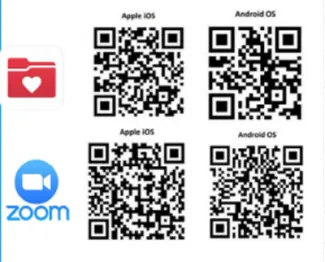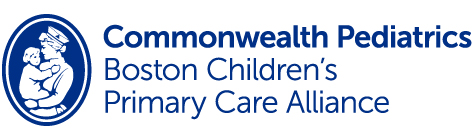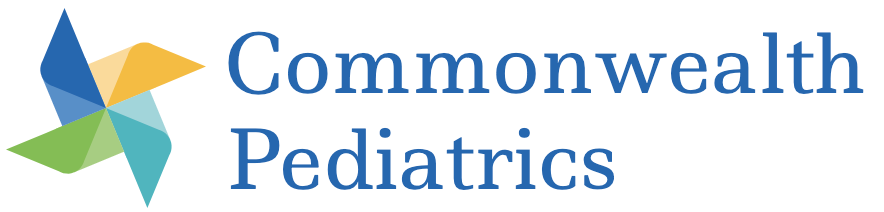Virtual visits
We know taking time off of work to come to the office can be challenging. Virtual visits can cut out the travel back and forth from our office, allowing you to talk directly with the pediatrician or nurse practitioner from the comfort of your home. You don’t need to wait for a call back from anyone. That’s why they can save you time and bring you peace of mind.
We offer three types of virtual visits. The first is booked like a regular appointment with one of our providers. Using secure video conferencing with MyChart and Zoom, you and your child can talk directly with the provider on screen to address your concerns in real time. The second option uses the telephone only. This option is best when concerns need to be addressed, but no physical exam needs to be done -- for example, you’d like to address behavioral concerns about your child, or have questions about your child’s development. The third option occurs online using MyChart and pictures you attach from your phone or tablet. This option allows us to see some of the things you see at home -- a rash, for example -- but doesn’t allow us to talk in real time. There may be some delay while we message each other with additional information.
We offer all three of these options any time our office is open. After hours, we encourage you to call our office first. Working together with our on-call providers, we do use our virtual visit options when the office is closed, but need to coordinate this as MyChart inboxes are not monitored 24 hours a day. A phone call helps us make sure we connect promptly.
We always want to provide thorough and appropriate care for you and your family. Please call our office first so we can work with you to find the best type of virtual visit for your particular situation. It’s rare, but sometimes an office visit really is best. We’ll always be honest if we think that’s the case.
Scheduling a virtual visit
If you’ve not already done so, you must first register for MyChart. (As a reminder, patients 13 and older must have their own MyChart account and log-in to schedule a virtual visit. For kids 12 and under, a parent account may be used.) If you have an account, call the office and ask to book a virtual visit. If you need help getting a MyChart account, our front desk staff can help; simply call the office at 781-451-0072 and mention you’d like a virtual visit & need help getting a MyChart account.
Preparing for a virtual visit
While you can use a laptop or desktop computer with access to the Internet, a camera, and a speaker & microphone, virtual visits work best on a smartphone or a tablet. Download the MyChart app and Zoom app on the phone or tablet that will be used for the appointment, making sure you have the most recent update. Remember that patients over the age of 13 have to use their own log-in, so they may want to use a different phone or tablet which will need both MyChart and Zoom apps downloaded too. Not sure you have these apps? Use the QR codes here to download the apps you need.
Day of the virtual visit
- Make sure you’re in a quiet area with good lighting and a stable Wi-Fi connection.
- Have your questions prepared to ask your provider, as well as any other materials you think you may need.
- If you have a rash, please try to send pictures before the visit as your phone camera is better than Zoom.
- Not sure how to do this? Call the office at 781-451-0072 and our front desk staff will help you.
- Please log into MyChart first, at least 10 minutes before your appointment time.
- Select the PPOC as your health care organization.
- Select “View details of the upcoming appointment”
- Click Pre-Visit Validation in the Medical Virtual Visit appointment window.
- Patient related information includes Personal and Insurance Information, Medications, and Allergies
- Update and Confirm all patient related information
- Clicking “Confirm this information is correct”, followed by “Next”, will move you to the next section of items to be reviewed
- Click “Review and Sign”
- The PPOC Consent window will open; scroll to the bottom and click “Draw to Sign”
- Sign the consent, then click “Continue”
- Once all Pre-Visit Validation steps are completed, click “Submit.”
- A new window will open, stating information completed during Pre-Visit Validation has been submitted and is now on file.
- Starting a Medical Virtual Visit will only be allowed after Pre-Visit Validation has been completed
- Parents of patients under 13 years of age will log in to the MyChart app
- Patients over 13 years of age must log in as themselves to the MyChart app
- Upon logging in, select “Begin patient’s appointment.”
- Click “Begin Visit.”
- The MyChart app will minimize and the user will be directed to the Zoom page automatically.
- In the pop-up,”Open this page in Zoom?”click “Open.”
- From the audio pop-up, select either “Call using Internet Audio” or “Dial In.”
- Make sure to click both “Unmute” and “Start Video.”
Need help? Never fear - we’re here to help. Call the office at 781-451-0072.
Our front desk staff will be happy to help troubleshoot. If we can’t make it work, we can always try to connect the provider with you over the telephone or reschedule the appointment if you prefer.
QR codes